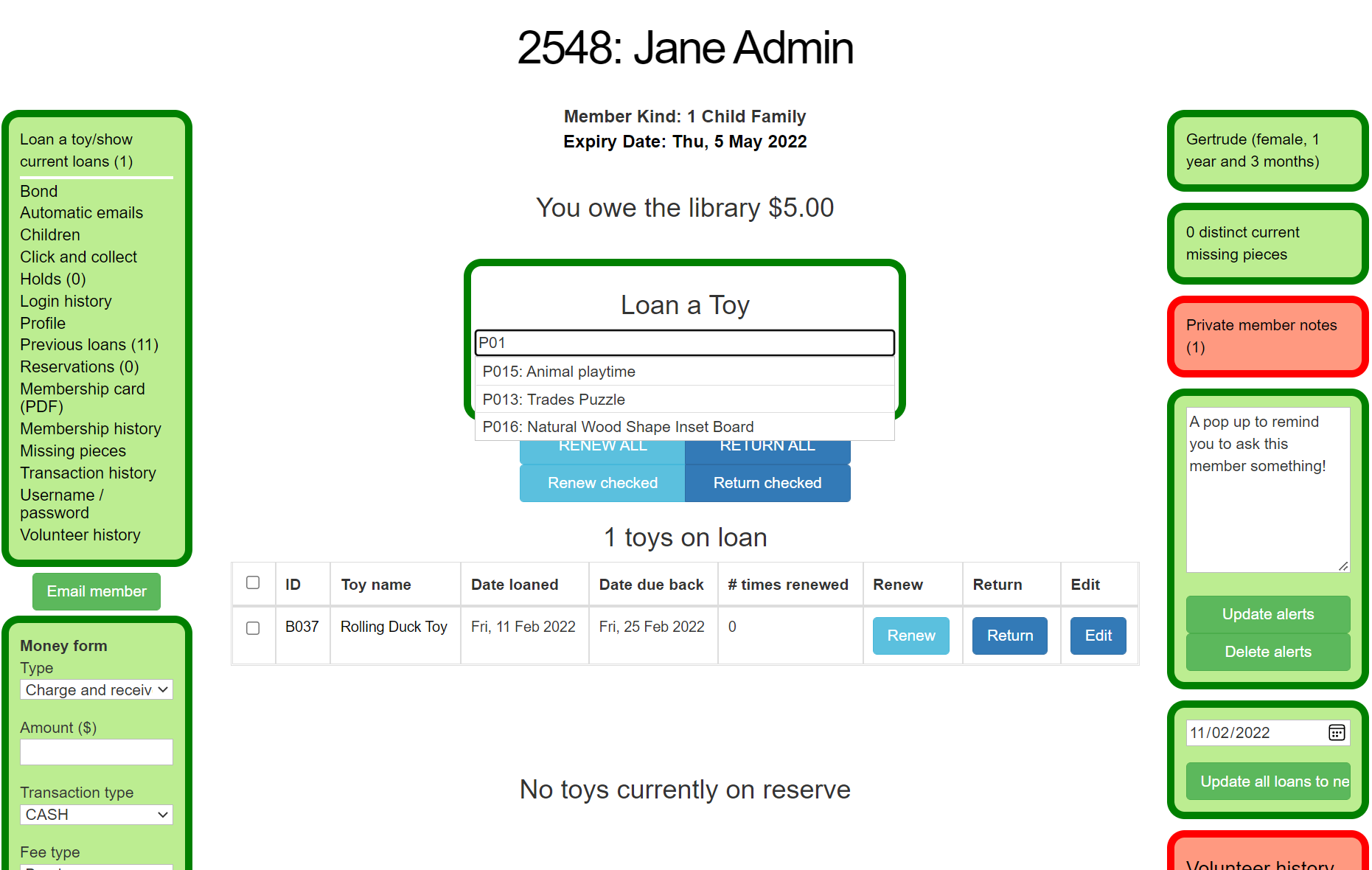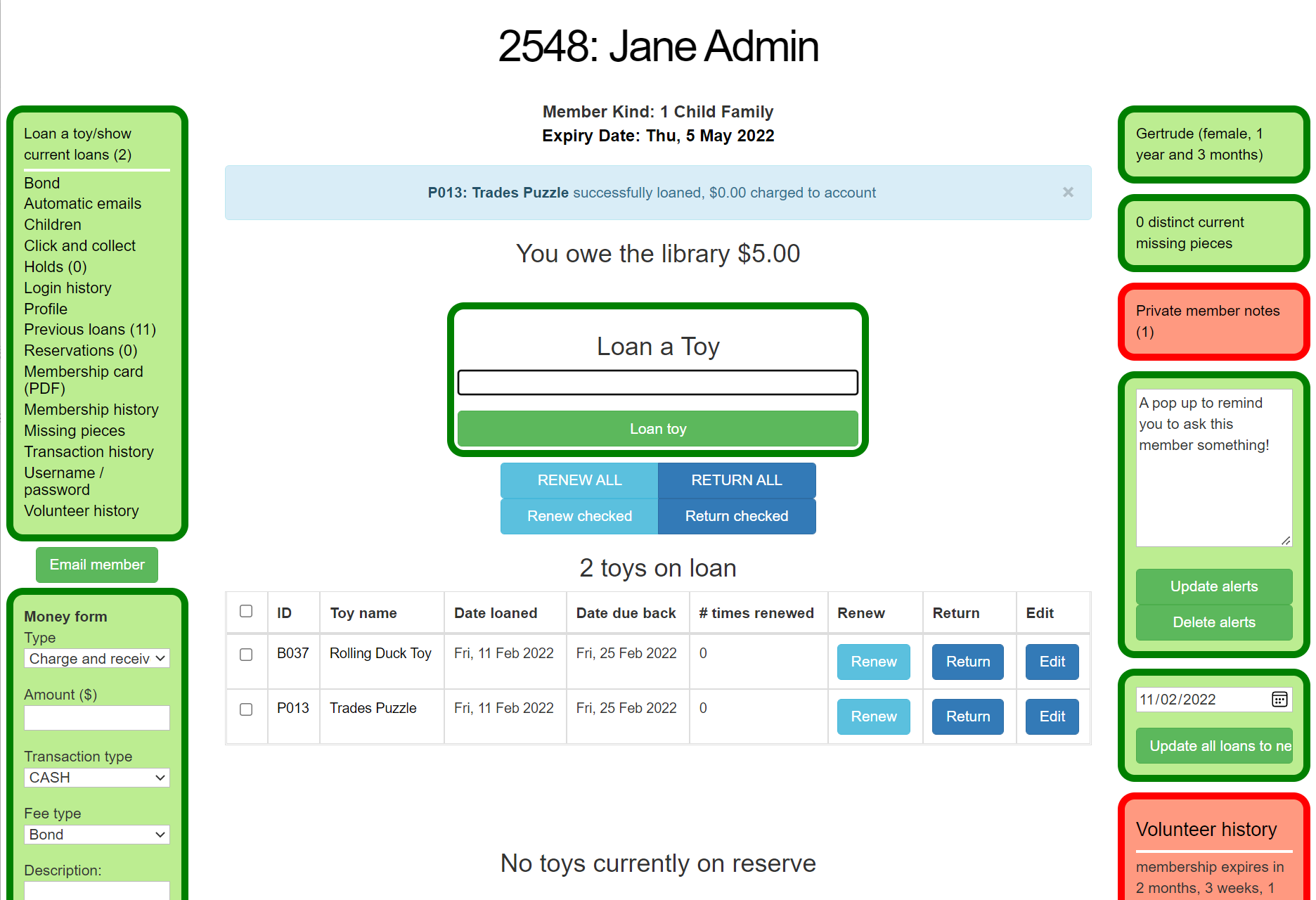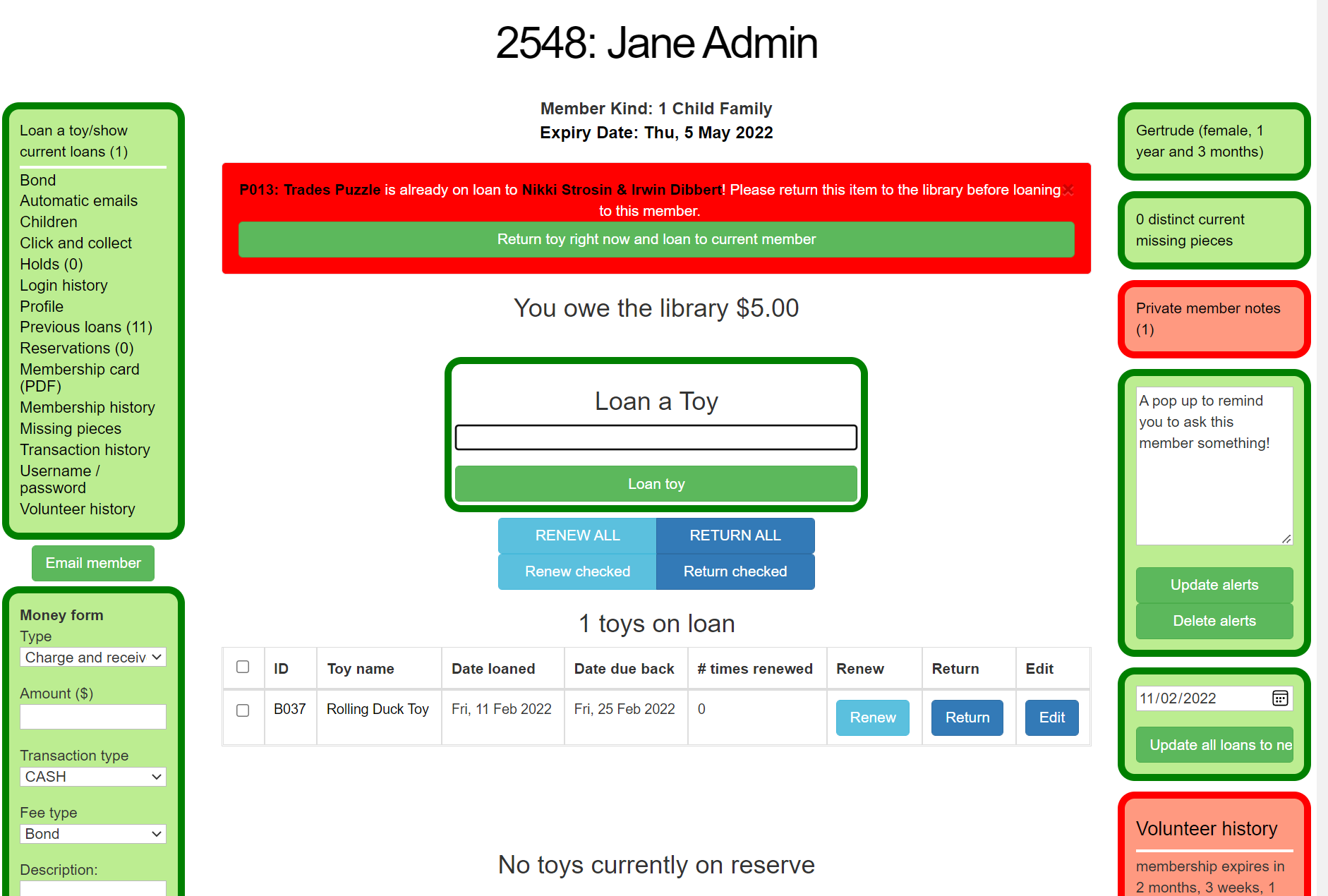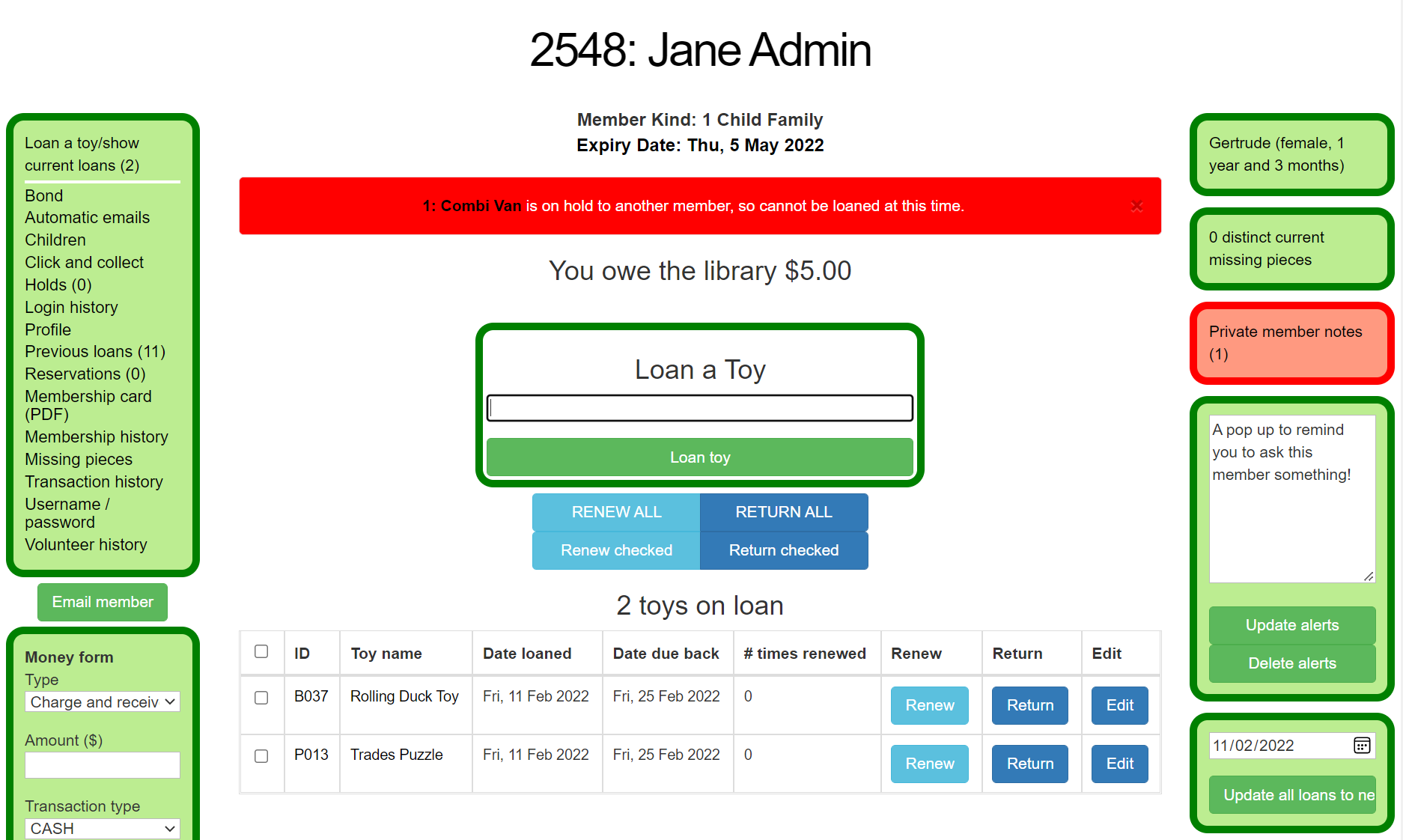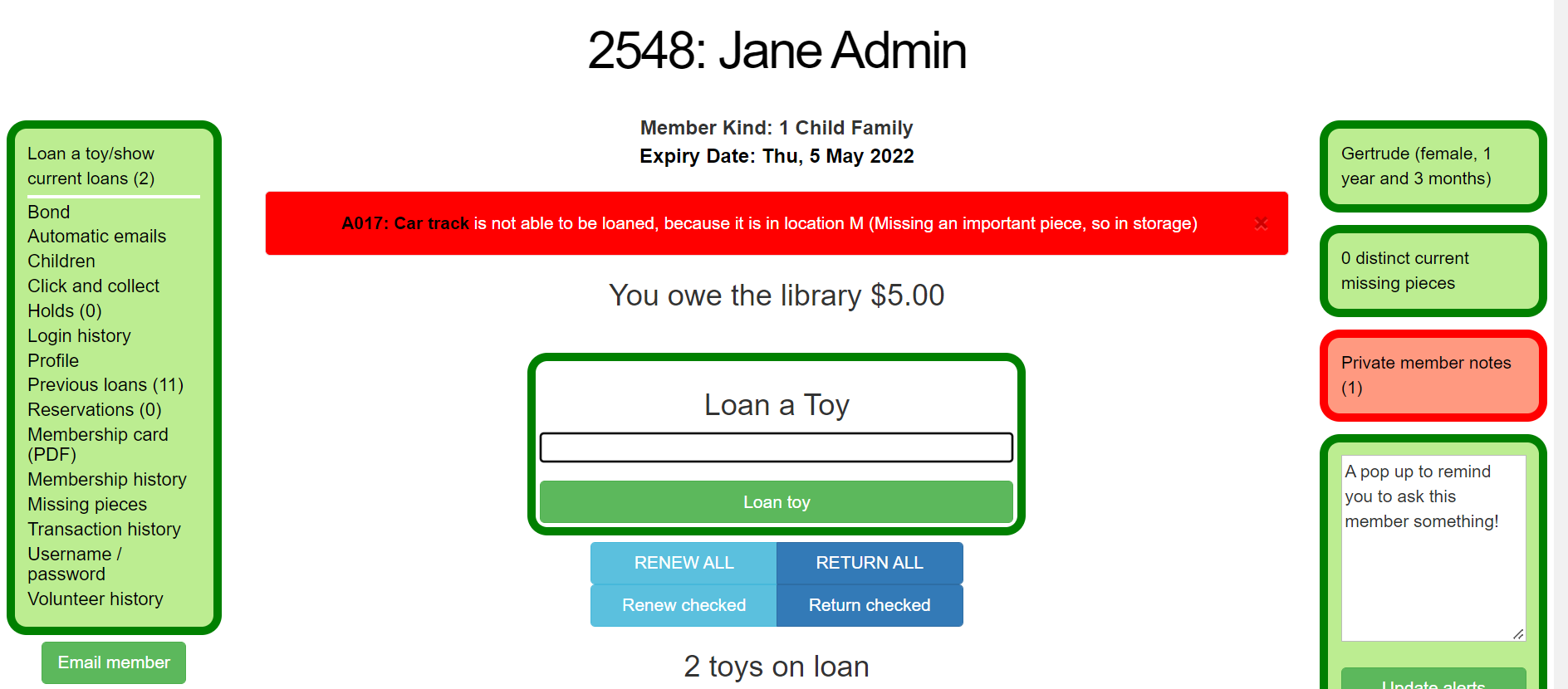How to Loan Toys
A
Loaning runToys
When SeTLSsuccessful, a flash message appears at the top of the screen confirming the loan and the loan is displayed in a 'current loans' table below the 'Loan a toy' box. If rental fees are enabled in toy library settings, it will also include this in the message.
Date due back is based on the loan period set in the member's Member Kind, unless otherwise listed in the toy itself. If the "Allow return date to be edited on current loans?" in toy library settings is turned on, you will have option to edit the return date on each individual toy, or on all toys using the "Update all loans" button on the right hand side of screen.
Variations
If a toy is registered as being "On Loan", you will get the pop up below and the option to return the toy and immediately loan it to the member.
If a toy has manya differenthold customisableon features.it, Wethe havetoy endeavouredwill not be able to displaybe asloaned manyby asanyone possibleother than the next member in thisthe guidequeue.
If the toy is in a location other than "In Library" or "On Loan", you feelwill somethingnot isbe missingable pleaseto emailloan. admin@setls.com.au.Go to the toy page and change location to allow it to be loaned.