Navigate to a member's page
Locate the member you wish to navigate by typing in the navigation bar ‘Select member…’ field and pressing ‘GO’.
The following image shows the landing page for the member named ‘Parent One Test and Parent Two Test’.
The middle part of the page is where you can loan a toy. This section of the page will also display any of the current loans the member has, including details about due dates and fines.
The text immediately below the member name shows Membership Type and the expiry date (expired membership will be in red font).
It also shows the balance owing on the account, and allows you to create a transaction (payment) accordingly.
The panel on the top left side of the page in the image above contains clickable links to further information on this member: Bond, Automatic Emails, Children, Click and Collect, Holds, Login history, Profile, Previous loans, Reservations, Membership history, Missing pieces, Transaction history, Username/Password and Volunteer history.
The square panel on the right side of the screen is to create alerts for a member.
The panel on the lower left side of the screen contains a summary of this member’s volunteer history as well as a link to set up volunteer dates.

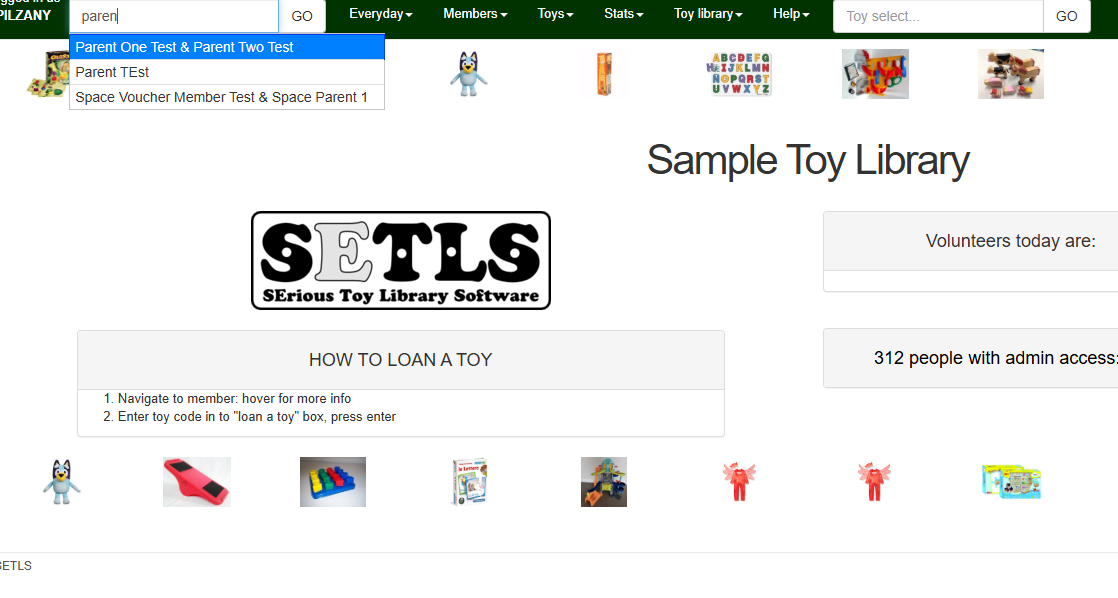
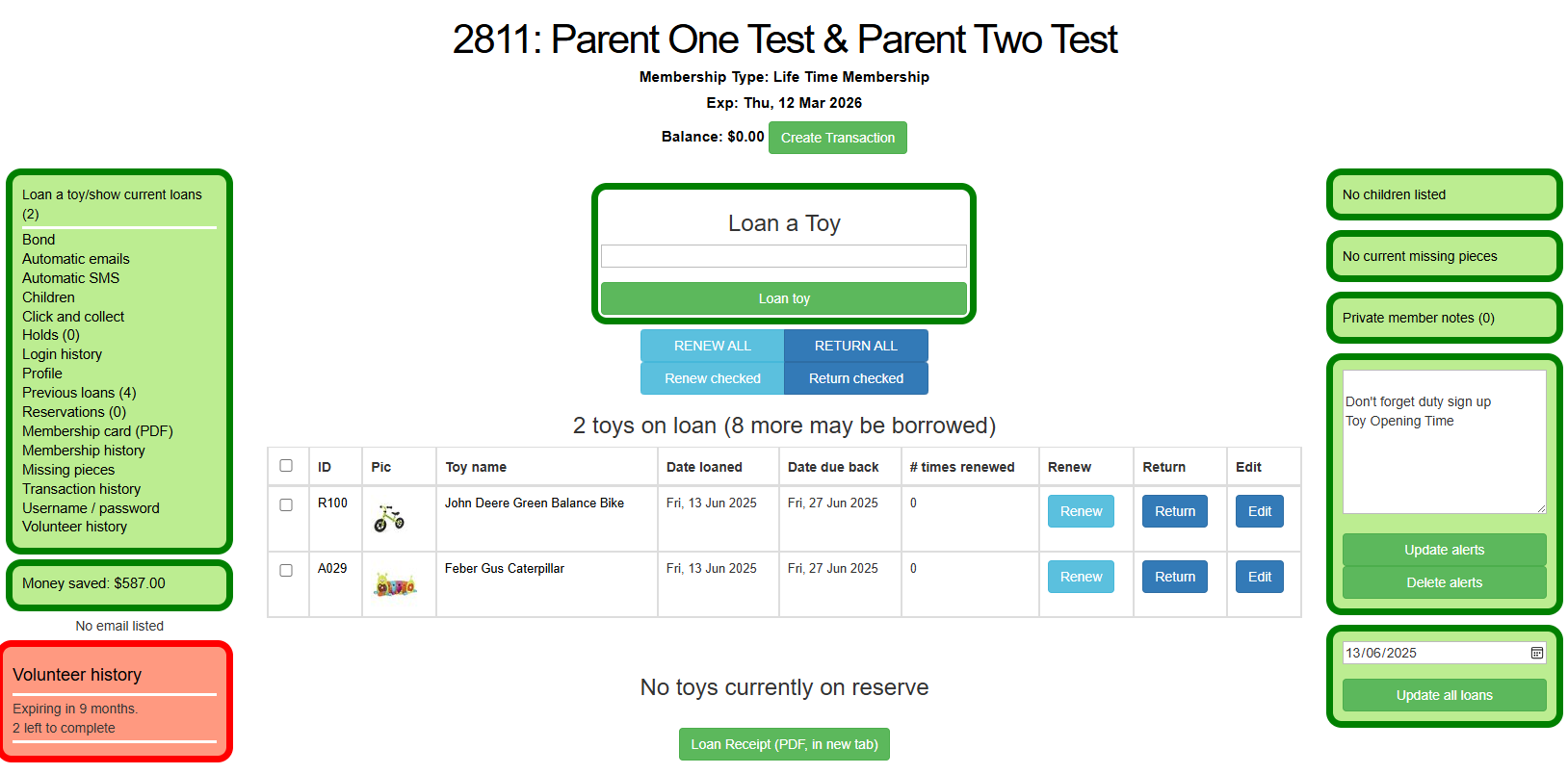
No Comments