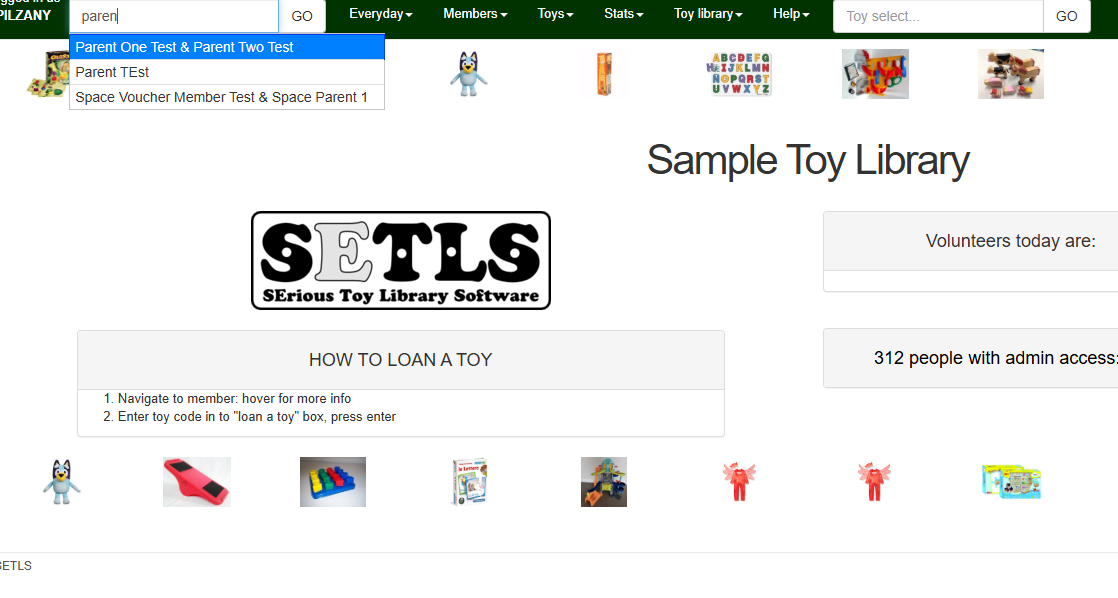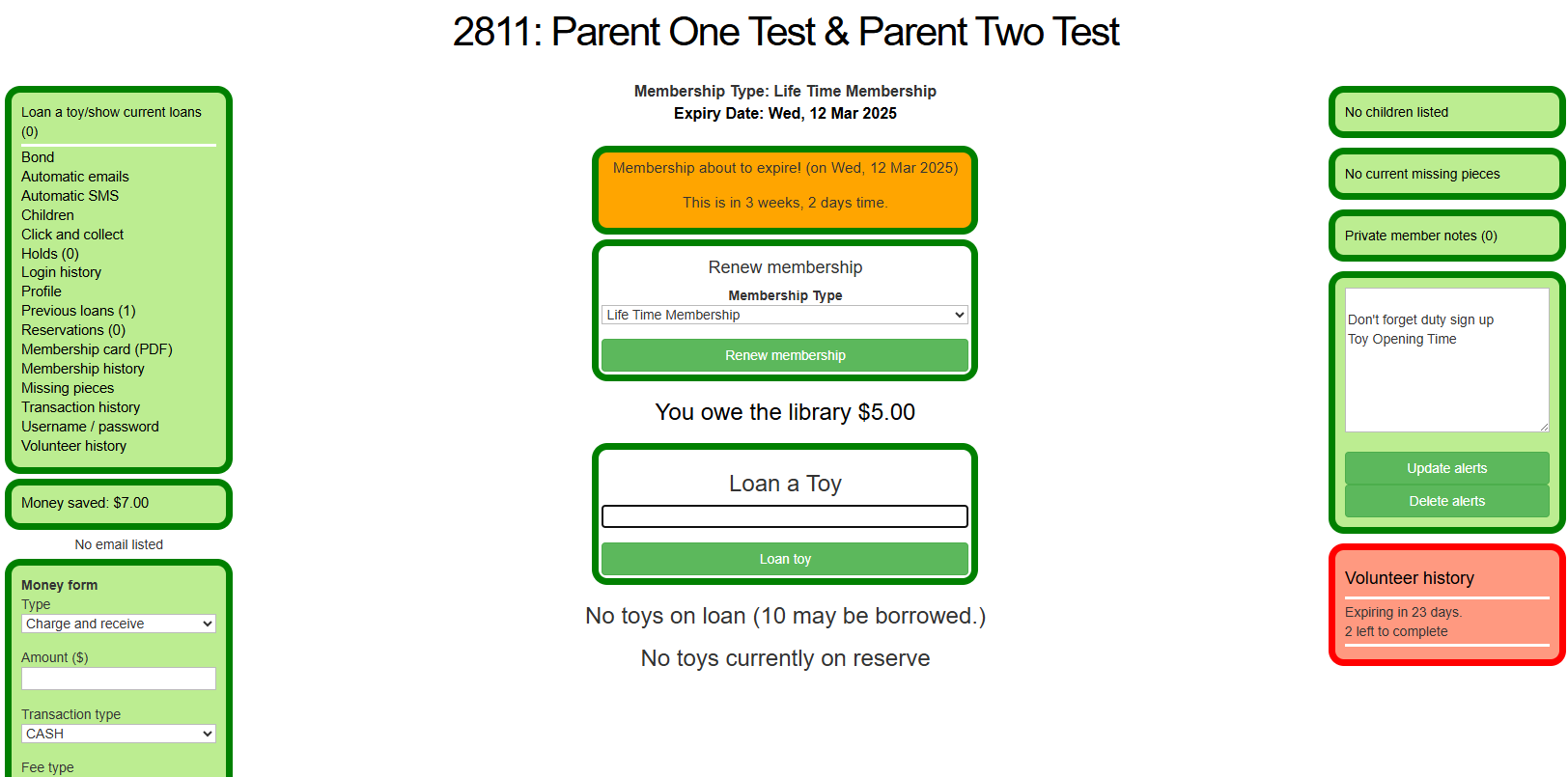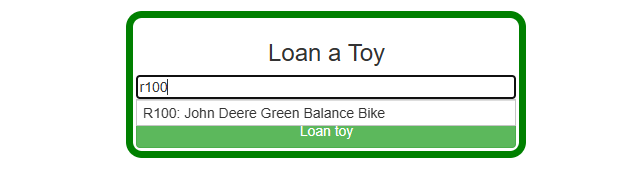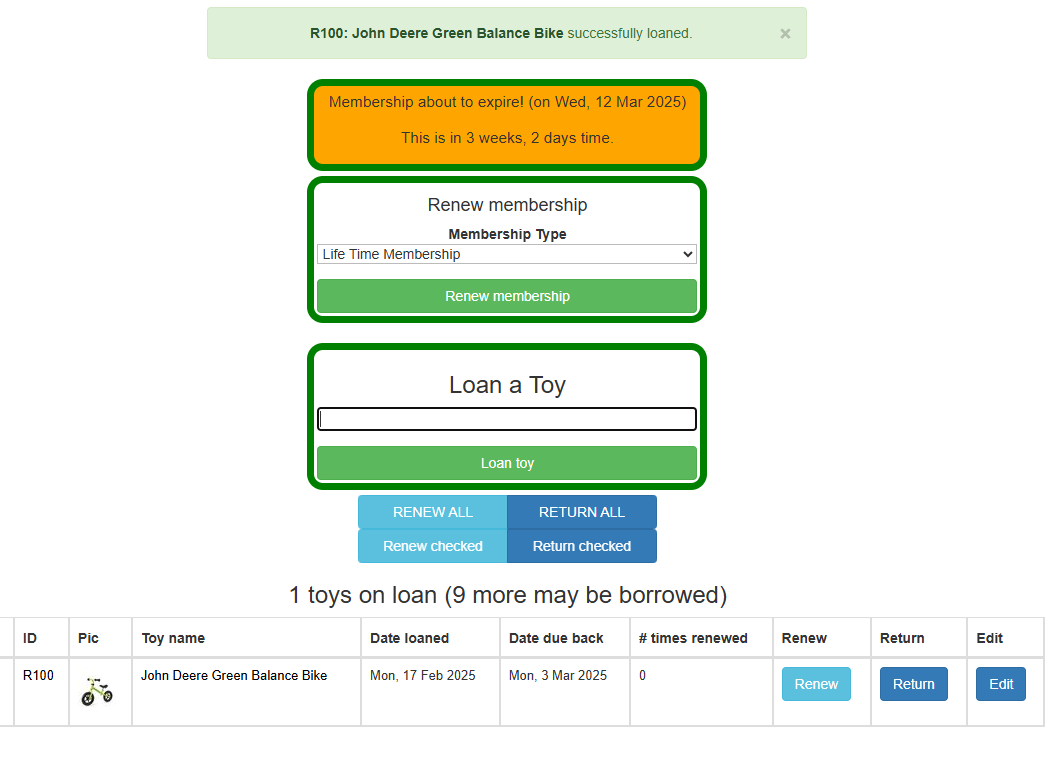Loaning items
Loaning a toy is the most basic function you will need to perform using this software. All loans are linked to a member's name.
Begin typing the member's name in the search bar in the top left of your screen.
Click on the name to bring up the member's page.
Alternatively, pressing the ‘Go’ button, directs you to a page listing all members with ‘Paren’ in their name. Click on the name you
want.
Your member pages look as shown below.
In the Loan a Toy box, start to type the unique code and number of the toy/item you are going to loan to the member. Choose the correct item and click on Loan toy.
Check the toy loan has been successful (see green banner at the top of the screen), and confirm that the loan return date is correct (bottom of the screen).
*Note: A toy may not be available for loan because it has not been previously returned correctly within the toy library system. If this is the case you will get an error message on your screen stating that the toy is already ‘on loan’ as seen in the following: