Setting Up Click and Collect
To use click and collect mode in SETLS, turn on click and collect mode in toy library settings. This will enable your toy library members to click and collect toys from your toy library.
As well as click and collect mode, there are a few more options available:
- click and collect session length in minutes: only one member may book per session.
youryour flexibility with late/early members). - click and collect message - this is printed on the A5 PDF summary sheets, and defaults to 'Please clean your toys before returning'
- number of hours before first click and collect session of the day members must confirm their basket.
For members, we aim for this to be a very simple process, with just 3 steps:
- Choose a session, including a date, time, and loan_only/return_only/loan_and_return
- Put toys in your click and collect basket.
- Confirm your session
To begin this process as a toy library administrator, you will will
- Turn on click and collect in toy library settings (Toy library -> Toy library settings)
- Edit the 3 new click and collect automatic emails (Toy library -> automatic emails) to suit the style of your toy library.
- In Toy Library drop-down menu, choose Appointments to see the screen below:
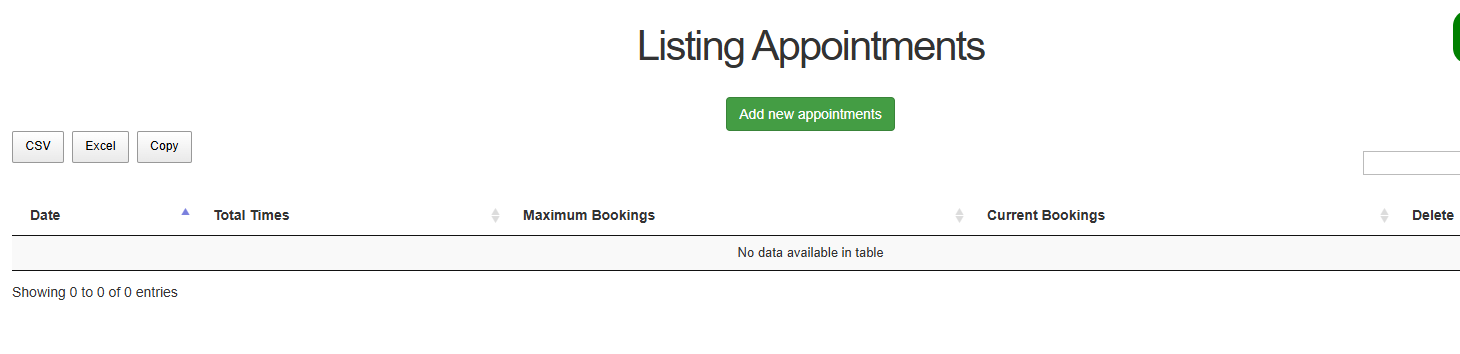
- Create
clickAppointmentsandbycollectchoosingsessions.Add new appointments. This can bedonebased on your actual opening hours (or actual opening hours page for a certain branch, for multi-branch toy libraries).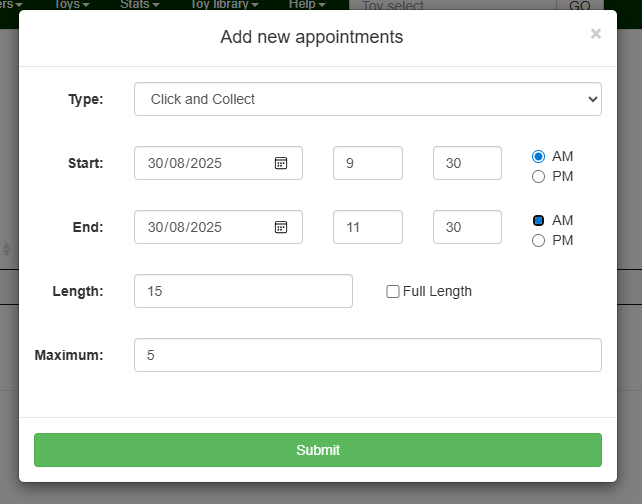
Hit Submit to see the following screen: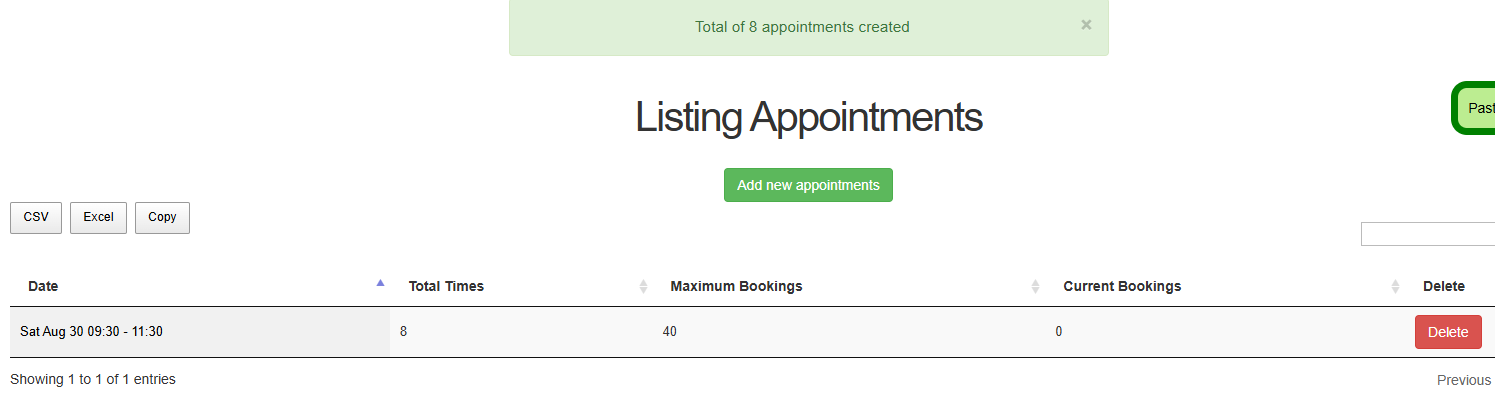
- Wait for your members to create baskets and fill them with toys.
- Before your session opens for the day, collect your toys and wait for your members to arrive and hand out the toys.
- For each member, you can click the "loan toys" button on their click and collect page, which will destroy their click and collect basket, and they will now turn into ordinary loans. If your toy library has rental charges enabled, the fees will be applied at this step.
There are 3 kinds of automatic emails relating to the click and collect feature.
- Click and collect created - when the member first creates a click and collect basket.
- Click and collect confirmed - can list the toys a member has put in their click and collect basket.
- Click and collect basket is still unconfirmed - these email will go out each night, reminding members who have unconfirmed baskets that they should finish and confirm their basket.
