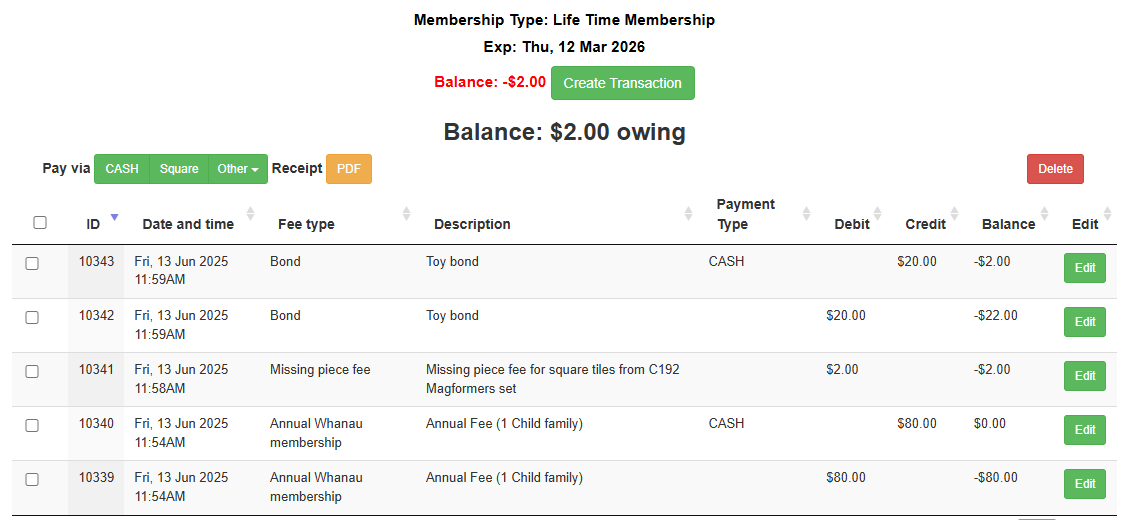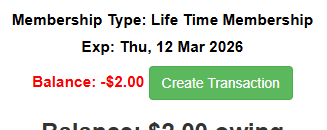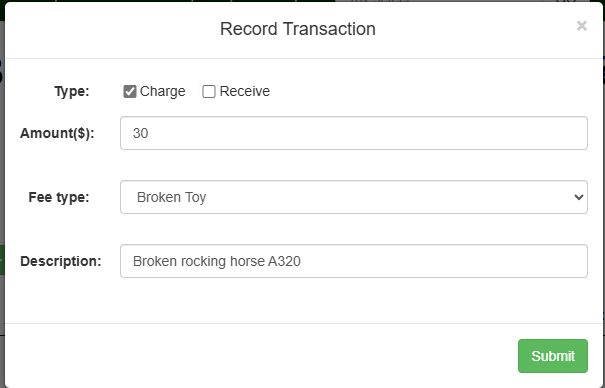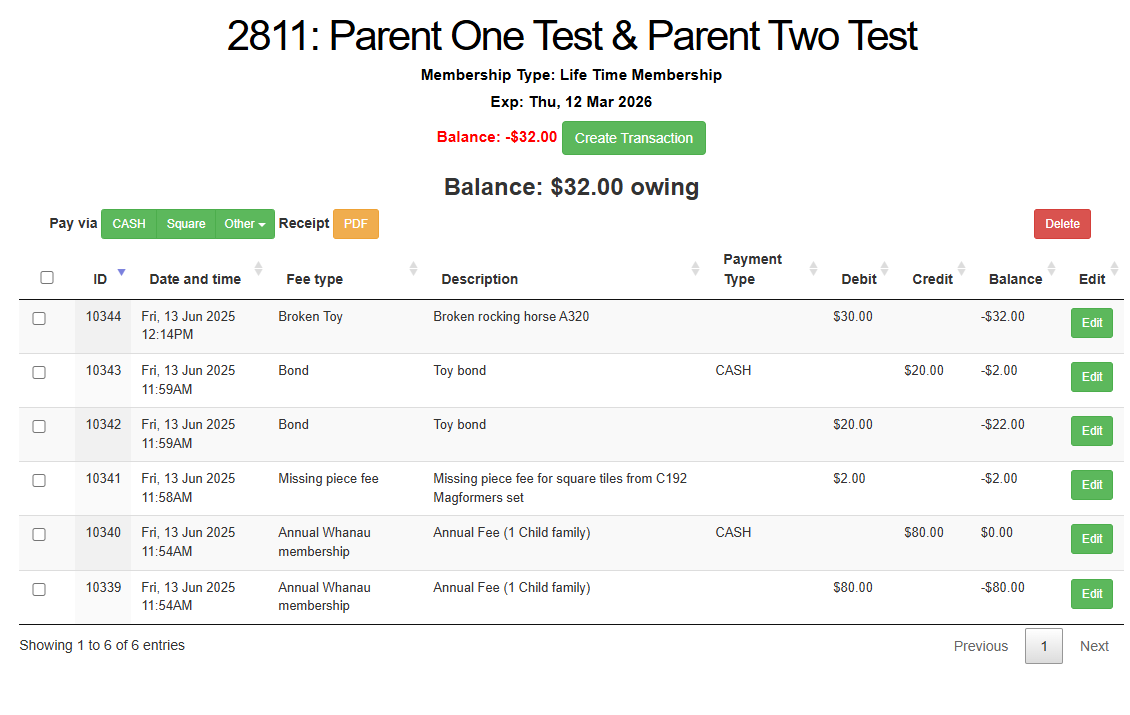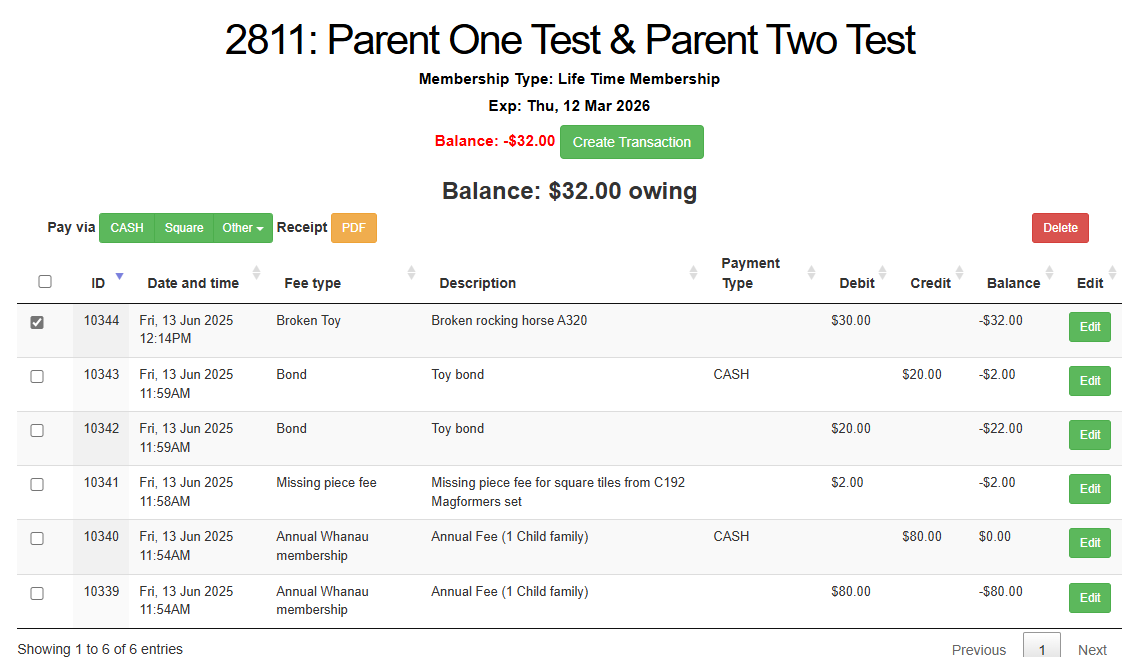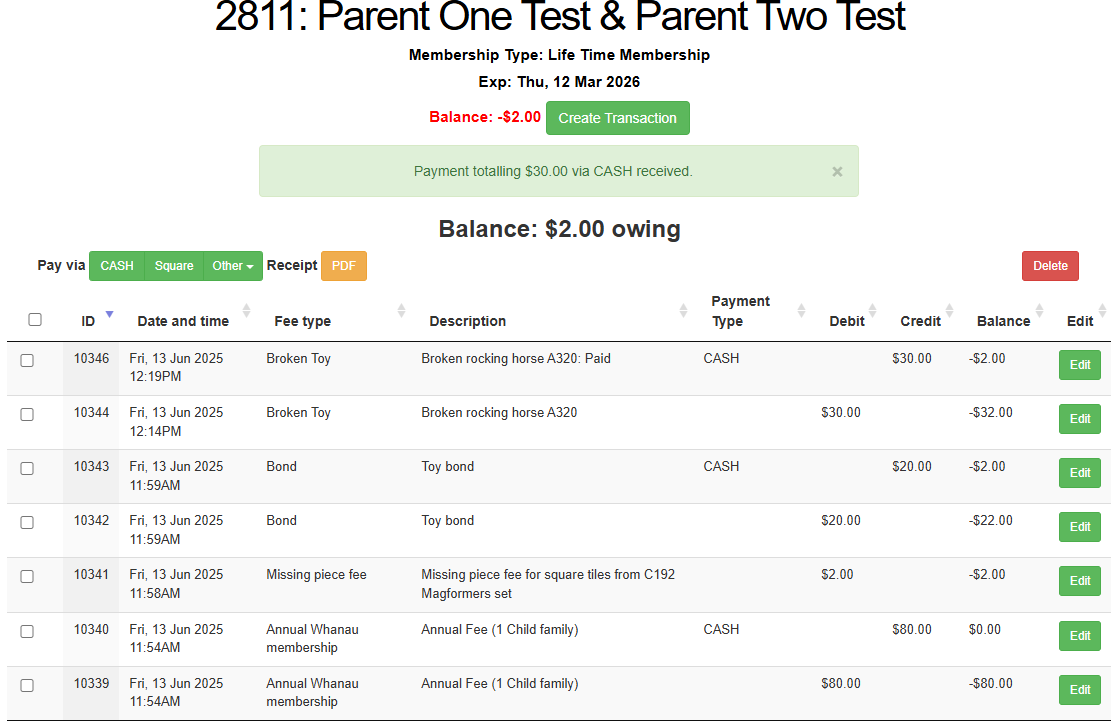Transaction History & Taking Payments
Transaction History
Transaction history lists all transactions for the member and allows you to create manual transactions for payments that are not automated.
Balance (whether owing, or owed) is at the top.
"Pay via" is set in favourite transaction types in toy library settings. Tick the box in the relevant row to allocate payment to that line item and then click the transaction type at the head of the table to create a payment.
Receipts can be generated for either today's transactions, or selected transactions, if "Uses money receipt" is turned on. Payment reminder email format is set in Automatic Emails.
Note: transactions have the option to be deleted but this is in the front end only - financial records are kept in the database and are available on request (to guard against anything questionable).
Charging and Receiving Payments
All manual charges and payments are created through the Transaction history page.
Some charges (annual fee, reservation fee, etc.) are automatic and will populate with the appropriate Fee type description. When charges are allocated through the Create Transaction Form, the description will need to be entered (if relevant).
Then fill in the data required for the transaction - in this case, a member has broken a toy and needs to pay a replacement cost.
You can see on the Transaction screen, the Broken Toy fee has now been charged against the account.
When the member pays the fee, tick the box on the left hand side of the Broken Toy row, and choose whichever payment method has been made (in this example, cash).
The payment is confirmed in the green bar above the chart, and a new transaction has been created in the chart showing the payment and its method.