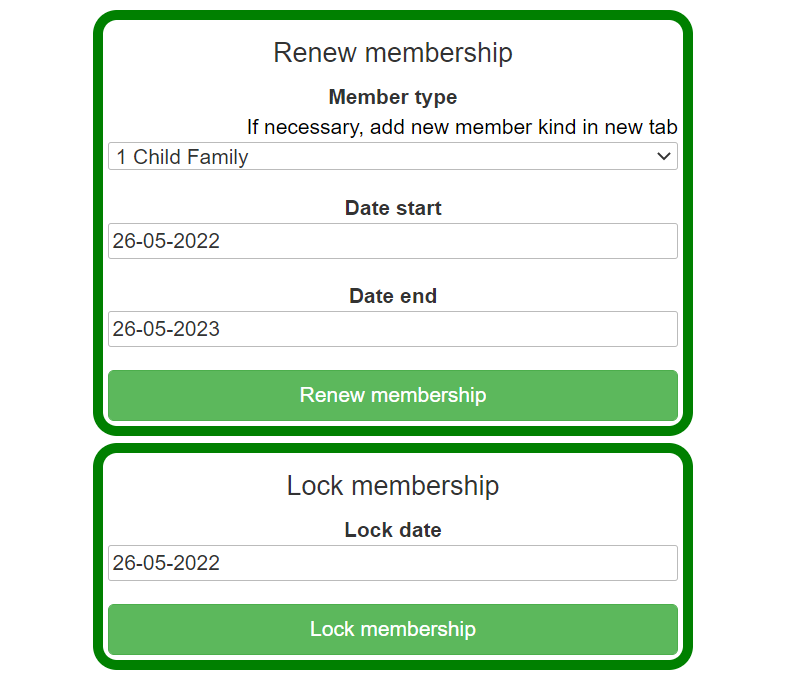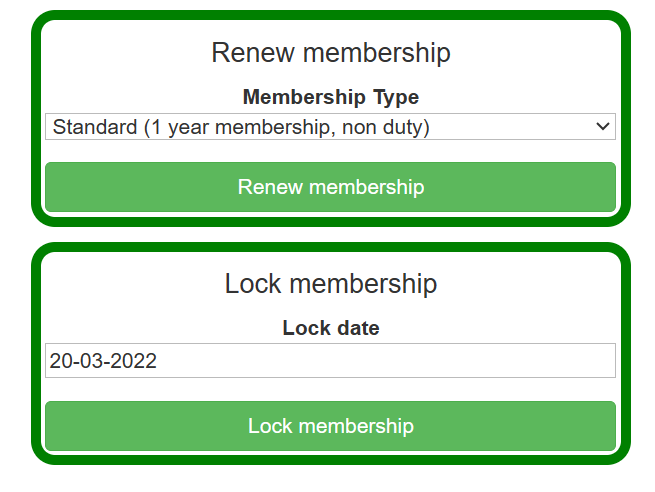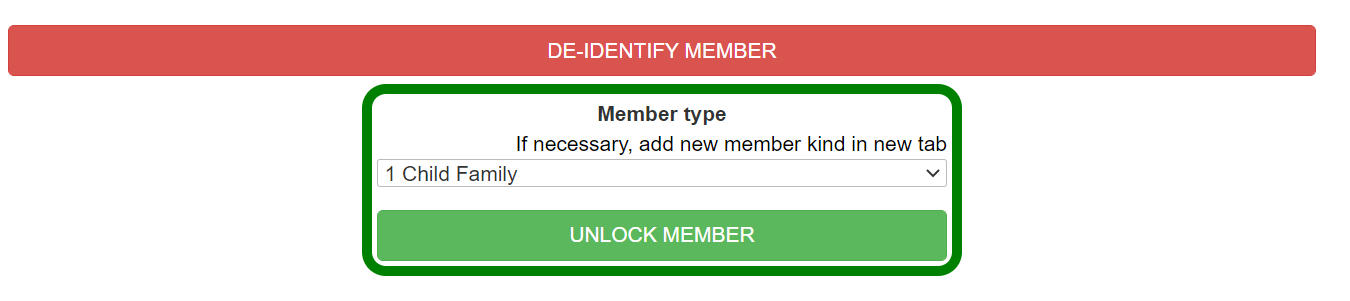Locking and Unlocking
Locking
Locking a member removes them from your current members list, and also prevents them from being able to login or borrow.
To lock a member, navigate to their Membership History tab.
At the bottom there is a option to "Lock Membership" with a date field. This is automatically pre-filled with the member's expiry date, even if this is some time in the future.
Once a member is locked you will have a red "DE-IDENTIFY MEMBER" banner appear across the top, for scenarios where identifying details of a member need to be removed. Clicking this banner will wipe all identifying details of the member - this is not reversible.
Unlocking
Unlocking presumes you are re-adding a former member who has returned, not resuming a current membership that was paused for whatever reason. To resume a current membership, please visit the Membership History page.
When you view a locked member there will be an "unlock member" option at the top of the page with a drop down menu for membership kinds. Select the relevant membership kind and press the Unlock Member button.
This will start the new membership from today's date, issue the relevant charge, and resend the welcome email (if welcome emails on sign up are enabled). If you want to back-date the membership to start earlier, more can be found on this under the Membership History page.